This is the first in a series of articles that will follow a regular user setting up and using the DITA Open Toolkit. The plan is to install the toolkit on a Windows system (and possibly later, a Linux system), get it working, generate some representative content, and generate output in various forms. If that goes well, next up will be explorations of specialization and output customization.
While I have downloaded and played with earlier incarnations of the DITA Open Toolkit, that was a while ago, so I will be starting “ab initio” for all practical purposes. I will write posts as I perform the various tasks, which means you’ll get raw information, which by the time you try it out may have changed. Each article will be under 400 words, which should make them fast and easy to read, but will also mean that you will get things in bite-sized pieces. That also means that while I will complete a task to a stable landing point before posting, I can’t guarantee there won’t be some backtracking along the way (it is an “Adventure” after all:).
This post will start with downloading and installation. The Open Toolkit can be found at:
http://sourceforge.net/projects/dita-ot
To download the latest version, DITA-OT 1.4.3, click on the big green button, then on the next page select the download button on the row titled “dita-ot.” That will land you on a page that gives you a choice of several download options. For Windows, I chose DITA-OT1.4.3_full_easy_install_bin.zip, which is a 28MB+ file. This package gives you everything you need except a Java environment. You will need Java 1.5 or later.
I extracted the zip file into a folder called DITA-OT1.4.3, which I will call “ditaot” for short. The installation instructions can be found by opening ditaotdocinstallguideindex.html in your favorite browser. The install guide tries to cover all versions, and the naming is a bit scattershot; it looks like the “full easy install bin” version I downloaded is called the “Full” distribution in the documentation.
Following the docs, I moved the DITA directory to C:ditaot, and created a desktop shortcut to C:ditaotstartcmd.bat. I double-clicked on startcmd.bat, which popped up a command line window with the necessary environment set up. I then ran the test command:
ant samples.web -f build_demo.xml
This successfully generated html output in the subdirectory C:ditaotoutsamplesweb.
Nice, simple, and it worked. Good job so far.
Continued in Part two.

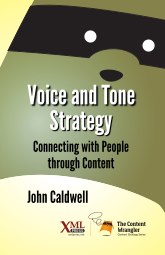
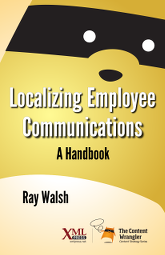
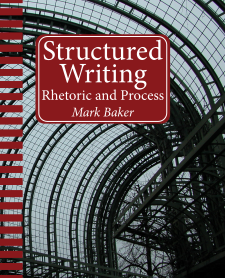
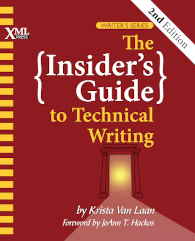
[…] started two activities on the XML Press website. The first is an ongoing series of articles titled, A DITA Adventure, which follows my attempt to set up and use the DITA Open Toolkit. So far, I have downloaded, […]